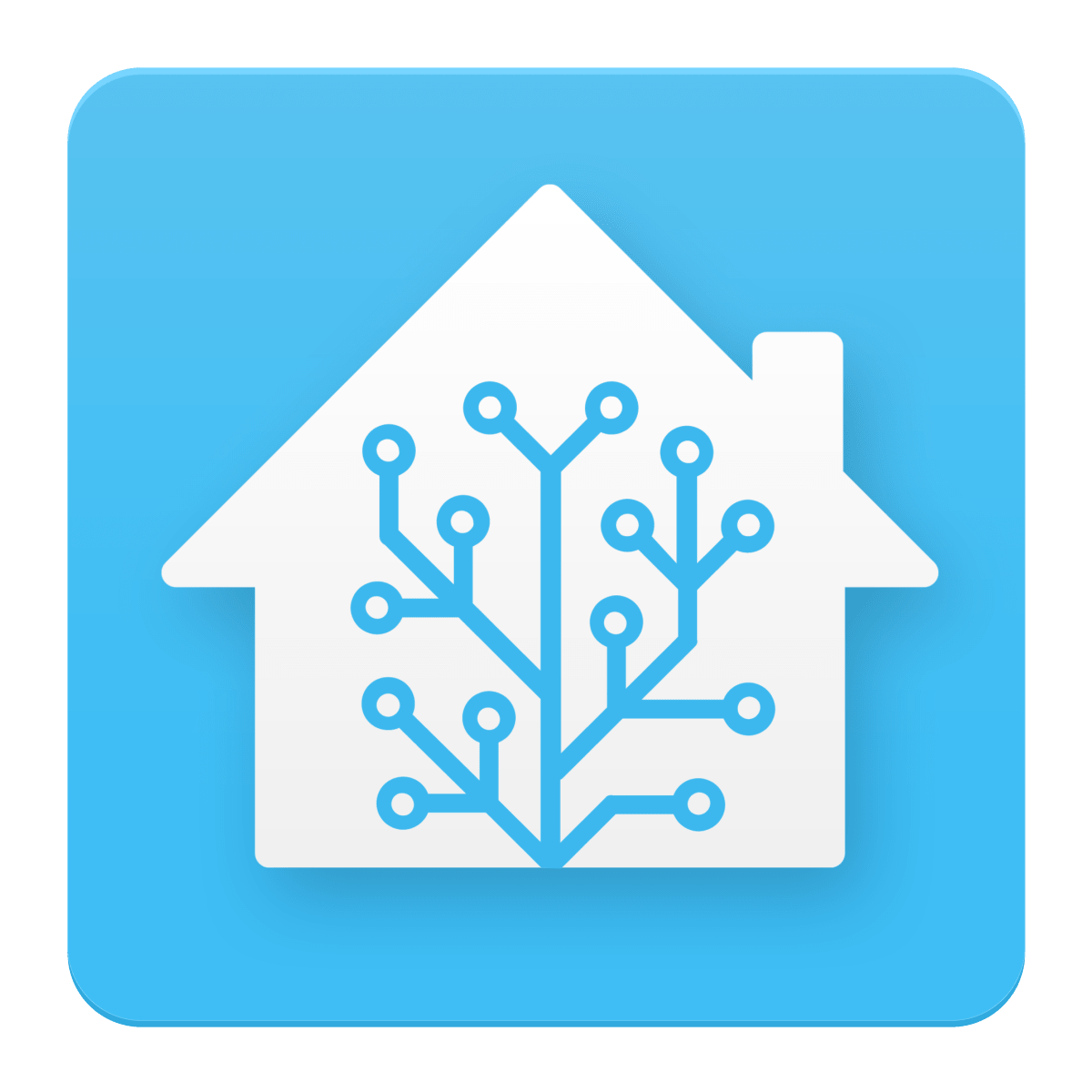Setup Duck DNS in HomeAssistant for DDNS Only.
Without setting up Lets Encrypt, Port forwarding etc.
This mini guide is to get the Dynamic DNS functionality only.
- Create Duck DNS Account
- Create Duck DNS Sub Domain
- Install Duck DNS App in Home Assistant
- Configure Duck DNS App in Home Assistant
- Related
- Links
Create Duck DNS Account
Go over to https://www.duckdns.org/ and signup for an account or login if you already have one.
Annoyingly the only way to sign is is via Persona, Twitter, Github, Reddit or Google.
They do not offer a DuckDNS account and it is not made obvious.
It is recommended to create a new account just for this service alone and not use it for anything else.
Create a Duck DNS Sub Domain
Over at duckdns.org create a new subdomain xxx.duckdns.org.
You will be provided with a token. This will be needed by the Duck DNS App in Home Assistant.
Install Duck DNS App in Home Assistant
Home Assistant>Supervisor>Add on Store>Duck DNS>Install
Duck DNS App>Options>
- Start on Boot: Yes
- Watchdog: Yes
- Auto Update: Yes
Configure Duck DNS App in Home Assistant
Duck DNS App>Configuration>
- Accept_terms: True
- Token: w90e8r90weuriwquroi3uoi4ui23ou4oi3
- Domains
- – xxx.duckdns.org
You only need to fill in the two fields above. The rest are optional
[Save]
Duck DNS App>Info>
- [Start]
Duck DNS App>Log>
[s6-init] making user provided files available at /var/run/s6/etc...exited 0. [s6-init] ensuring user provided files have correct perms...exited 0. [fix-attrs.d] applying ownership & permissions fixes... [fix-attrs.d] done. [cont-init.d] executing container initialization scripts... [cont-init.d] done. [services.d] starting services [services.d] done. # INFO: Using main config file /data/workdir/config + Generating account key... + Registering account key with ACME server... + Fetching account URL... + Done!
Related
- Home Assistant Essentials
- Flashing an IoT Device with Tasmota via over the air Tuya Convert
- VPN Only UFW Setup
Links
- https://www.duckdns.org/
- https://www.home-assistant.io/